Business Banking User Guides
We have business online banking user guides to help you get to know our solutions better:
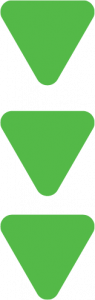 What you’ll find on this page:
What you’ll find on this page:
- Business Banking User Guide — basic transactions and bill pay
- Cash Management User Guide — for more advanced transactions like ACH and wires
- Token Registration — how to register tokens
Cash Management User Guide

View Cash Management User Guide
Cash management Guide Quick Links
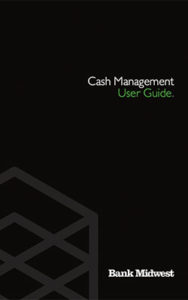
Manage payee recipients (ACH/Wires)
Download Complete User Guide PDF (16.3 MB) Updated August 7, 2023
Business Banking User Guide

View Business Online Banking User Guide
Business online banking Guide Quick Links
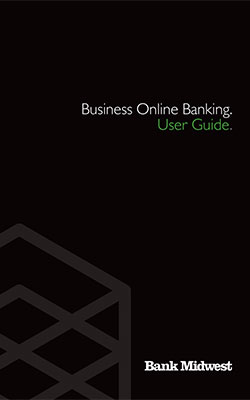
Download Complete User Guide PDF (5 MB) updated December 20, 2021

